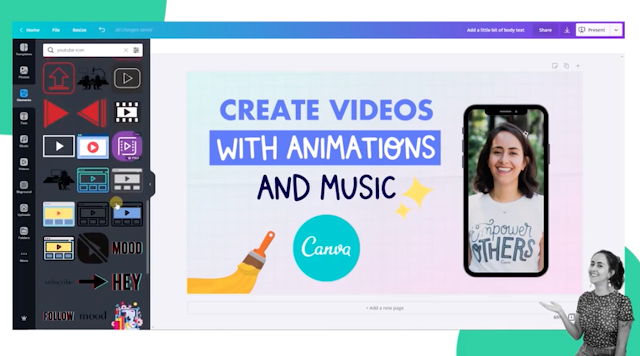Full Explain in Hindi/English Language For Do Try This !!!!!!!!
Creating an attractive thumbnail in Canva is a straightforward process, and I'll guide you through it step by step in a conversational and friendly tone, using both English and Hindi. Let's get started!
**Step 1: Open Canva and Sign In**
English: Open Canva in your web browser and sign in to your account.
Hindi: Canva ko apne web browser mein kholiye aur apne account mein sign in kariye.
**Step 2: Choose a Design**
English: Once you're in Canva, click on "Create a design" and choose "Custom dimensions" to set the size of your thumbnail.
Hindi: Canva mein jab aap hain, "Create a design" par click karein aur "Custom dimensions" chunein, jisse aap thumbnail ka size set kar sakte hain.
**Step 3: Select a Template**
English: Browse through the templates and choose one that suits your content. You can find a variety of thumbnail templates under the "YouTube Thumbnail" category.
Hindi: Templates mein se ghoom ke, aisa ek template chunein jo aapke content ke liye sahi ho. "YouTube Thumbnail" category ke neeche aapko bahut saare options milenge.
**Step 4: Customize Your Thumbnail**
English: Click on the template to edit. Change the text, colors, and images to match your video. You can upload your own images or use Canva's extensive library.
Hindi: Template par click karein aur use edit karne ke liye. Text, rang, aur images ko apne video ke hisaab se modify karein. Aap apni khud ki images upload kar sakte hain ya Canva ki library ka istemal bhi kar sakte hain.
**Step 5: Add Engaging Text**
English: Use bold and easy-to-read fonts. Write a compelling title or tagline related to your video content.
Hindi: Bold aur padhne mein aasan fonts ka istemal karein. Apne video content se juda ek compelling title ya tagline likhein.
**Step 6: Incorporate Vibrant Colors**
English: Choose vibrant and eye-catching colors that represent your brand or video theme.
Hindi: Aise rang chunein jo dhyan akarshit karein aur aapke brand ya video theme ko darust dikhayein.
**Step 7: Download Your Thumbnail**
English: Once you're satisfied with your design, click on the "Download" button and choose the appropriate file format (usually PNG or JPG).
Hindi: Jab aap apne design se khush hain, "Download" button par click karein aur sahi file format (aam taur par PNG ya JPG) chunein.
**Step 8: Use Your Thumbnail**
English: Upload your attractive thumbnail when you publish your video on YouTube or any other platform.
Hindi: Jab aap apna video YouTube ya kisi aur platform par publish karte hain, wahaan apna attractive thumbnail upload karein.
That's it! You've successfully created and uploaded an eye-catching thumbnail for your video using Canva. Happy creating!
share with your friends to create a helpfull thumbnail for best videos !!!!